Flashing the Mouse Driver
With the Arduino IDE installed, you can now flash the custom mouse driver to your Arduino Leonardo. First, you'll need to install a required library.
Installing USB Host Shield Library
Before flashing the driver, you must install the USB Host Shield Library 2.0:
- Open the Arduino IDE
- Go to Tools > Manage Libraries
- In the Library Manager search bar, type "USB Host Shield Library 2.0"
- Click "Install" next to the library by Kristian Sloth Lauszus
- Wait for the installation to complete
The USB Host Shield Library 2.0 is required for the mouse driver to function properly. Make sure you install it before proceeding with the flashing process.
Flashing Steps
-
Download our mouse driver: MouseDriver.zip
-
Extract the ZIP file to a location you can easily access.
-
Open the
MouseDriver.inofile by double-clicking it. This should open the file in the Arduino IDE. -
In the Arduino IDE, go to Tools > Board > Arduino AVR Boards > Arduino Leonardo
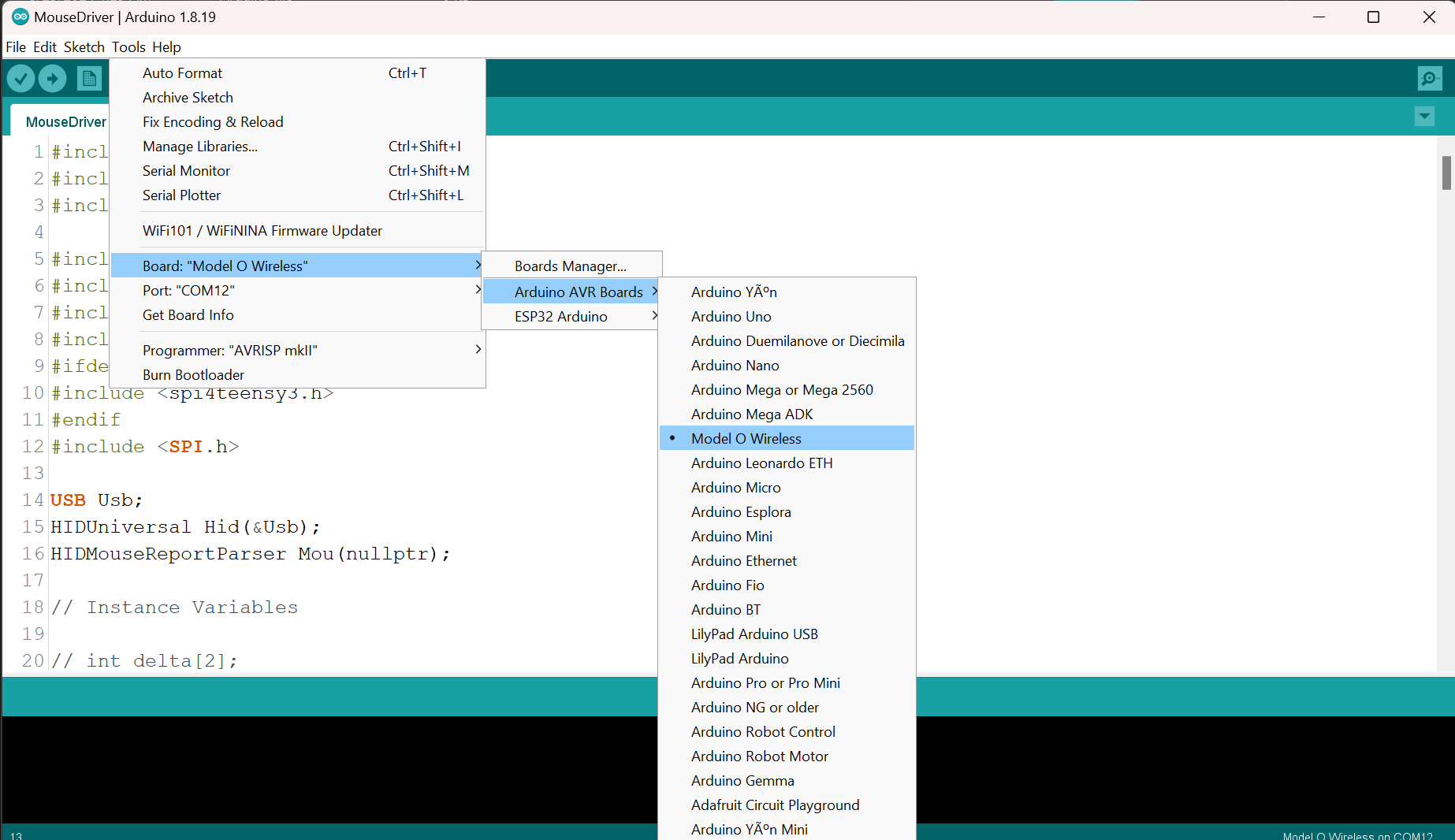
The image shows "Model O Wireless" because the mouse is spoofed. For you, it should show "Arduino Leonardo". Do not select "Arduino Leonardo ETH".
-
Go to Tools > Port and select the available port. There should only be one. If no ports are available, ensure the Leonardo is properly connected.
-
To flash the driver:
- Click the "Upload" button (right arrow icon) in the top-left corner of the Arduino IDE.
- Wait for the compilation and upload process to complete. You should see "Done uploading" in the bottom output pane when it's finished.
Alternative Driver
If the first driver doesn't work with your setup, we provide an alternative driver:
- Download the alternative driver: MouseDriver2.zip
- Follow the same steps as above, but use the files from MouseDriver2.zip instead
- Test your setup after flashing the alternative driver
Some mice may work better with MouseDriver2. If you experience any issues with the first driver, try this alternative version.
Congratulations! You've successfully flashed the mouse driver. Now it's time to Test Your Setup.